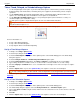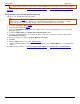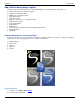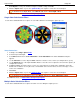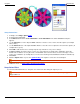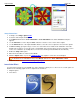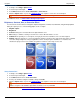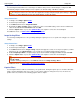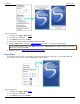Operation Manual
Help File PDF SnagIt 9.0
46
www.techsmith.com
Image Resolution Effect
Use the Image Resolution Effect to set an image resolution in dots per inch or allow SnagIt to configure the DPI
automatically using the default setting. For most captures, the default setting of 96 DPI is sufficient.
The Image Resolution can control how other applications display and print SnagIt captured images. Adjusting
the image resolution does not affect the way SnagIt displays or prints the image.
Setup Instructions
1. In SnagIt, select Image capture mode.
2. Select the Input and Output.
3. Select Effects down arrow > Image Resolution.
4. By default, the Auto configure option is enabled. To enter a custom DPI setting, remove the check mark and
enter the desired DPI in the Resolution field. Click OK.
5. Click the Capture button or press the capture hotkey. The capture is sent to the selected Output.
For additional effects, see Add an Effect during Image Capture.
Image Scaling Effect
Use the Image Scaling Effect to scale your image during the capture process to a specific size using preset or custom
settings.
Setup Instructions
1. In SnagIt, select Image capture mode.
2. Select the Input and Output.
3. Select Effects down arrow > Image Scaling. A flyout menu appears. Select one of the preset options (continue
with step 5). Or, select Resize Image to set a custom size. The Resize Image task pane appears.
4. Enable Keep Aspect Ratio to keep the image aspect ratio fixed while changing the width or height. Click OK.
5. Click the Capture button or press the capture hotkey. The capture is sent to the selected Output.
To give the edges of the capture a “smooth” appearance, select Effects down arrow > Image Scaling >
Smooth Scaling.
To disable an Image Scaling effect, select Effects down arrow > Image Scaling > None.
For additional effects, see Add an Effect during Image Capture.
Caption Effect
Use the Caption Effect to add text, formatted to your specifications, during the capture process. Include a time/date
stamp, system-related data, a title or free text. Use the custom settings to change the font, font, size and color,
position of the text, and more. The following graphic shows a sample.