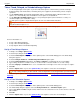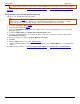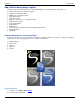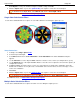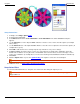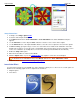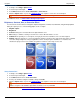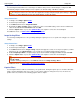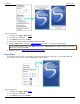Operation Manual
SnagIt 9.0 Help File PDF
www.techsmith.com
45
Setup Instructions
1. In SnagIt, select Image capture mode.
2. Select the Input and Output.
3. Select Effects down arrow > Color Substitution > Invert Colors.
4. Click the Capture button or press the capture hotkey. The capture is sent to the selected Output.
To disable the Invert Color effect, select Effects down arrow > Color Depth > None.
For additional effects, see Add an Effect during Image Capture.
Brightness, Contrast, Hue, or Saturation Effect
Use the Color Correction Effect to change the capture’s brightness, contrast, hue, saturation, and gamma properties
during the capture process. The following graphic shows a sample:
1. Original capture
2. Brightness
3. Contrast: Change the contrast between the light and dark colors.
4. Hue: Change is similar to rotating a color wheel to select a different mixture of colors.
5. Saturation: The quantity of a color in pixels, from gray at the lowest saturation to rich color in the highest.
6. Gamma: Adjust the intensity of colors by changing the gamma constant used to map the intensity values. Gamma
correction changes brightness using a logarithmic scale for visual perception. Gamma is a constant used to
calculate the progression. For most CRTs, the gamma constant is in the range of 2.2 to 2.5.
Setup Instructions
1. In SnagIt, select Image capture mode.
2. Select the Input and Output.
3. Select Effects down arrow > Color Correction.
4. Create your own Effect using the available settings. Click OK.
5. Click the Capture button or press the capture hotkey. The capture is sent to the selected Output.
To disable the Color Correction effect, select Effects down arrow > Color Correction. Set all options to zero
(with the exception of the Gamma option which should be set to 1.0). Click OK.
For additional effects, see Add an Effect during Image Capture.