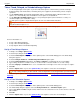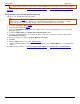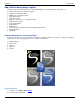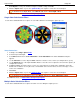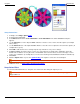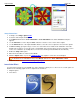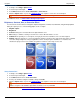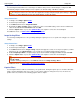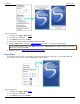Operation Manual
Help File PDF SnagIt 9.0
44
www.techsmith.com
Setup Instructions
1. In SnagIt, select Image capture mode.
2. Select the desired Input and Output.
3. Select Effects down arrow > Color Substitution > Color Substitution. The Color Substitution task pane
appears.
4. Use the Old Color tool or the adjacent Color swatch to select the color to remove in the capture.
5. Use the New Color tool or the adjacent Color swatch to select the color to replace the old color in the capture.
6. In Color accuracy, specify the range of colors close to the Old color to include in the substitution. Select the
default value of 100% to use only the exact color identified. Select a lower value to increase the range of colors
for the color substitution. (In example above, 77% because the image included white was anti-aliased.)
7. Enable the Swap colors option.
8. When the desired Effect is achieved, click Close.
9. Click the Capture button or press the capture hotkey. The capture is sent to the selected Output.
To disable the Color Substitution effect, select Effects down arrow > Color Substitution > None.
For additional effects, see Add an Effect during Image Capture.
Invert Color Effect
Use the Invert Colors Effect to invert RGB color values during the capture process. There are no custom options for
this Effect. The following graphic shows a sample invert color Effect.
1. Original capture
2. Invert Colors