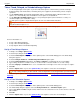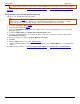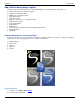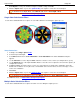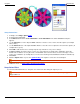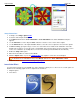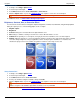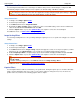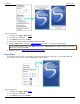Operation Manual
Help File PDF SnagIt 9.0
40
www.techsmith.com
To stop a delayed capture you have started, click the Stop button on the SnagIt toolbar or push the hotkeys.
For additional capture options, see Set Up a Time Delayed Capture and Set Up Capture Timer for Intermittent
Capturing.
Set Up Capture Timer for Intermittent Capturing
Capture screens intermittently at predefined times.
In timed capture mode, the hide and repeat hotkeys operate. The Input and Output options for Capture Timer
captures must be set so that the captures can occur unattended. If SnagIt detects a combination of capture
options that cannot be used, the status displays "Timer unavailable" and the timer will not start.
1. In SnagIt, select Image capture mode.
2. Select the Input, Output and Effects.
3. Select the Timed Capture Setup option in the Options portion of the Profile Settings pane. The Timer Setup
dialog box appears.
4. Select the Capture Timer tab > Enable timer-activated capture option.
5. To remove redundant captures (for example, when the screen does not change for a period of time), enable
Discard identical captures.
6. Specify the frequency of captures in Hours, Minutes, or Seconds.
7. Click OK.
8. Click the Capture button or press the capture hotkey.
9. SnagIt automatically captures at the timed intervals you specify. Press <CTRL+SHIFT+P> to stop taking timed
captures.
For additional capture options, see Set Up a Time Delayed Capture and Set Up a Time Scheduled Capture.