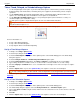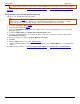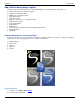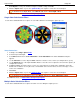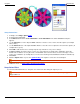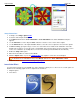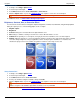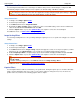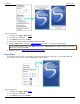Operation Manual
SnagIt 9.0 Help File PDF
www.techsmith.com
39
Take a Timed, Delayed, or Scheduled Image Capture
Use the SnagIt Capture Timer option to perform unattended captures at intervals that you define. Examples
include following stock market tickers, monitoring factory floor equipment, and monitoring remote computer
operations.
Use the Capture Timer option with the Web Output (FTP) to automatically update a Web site with screen
captures, or to automatically send e-mail with the screen capture as an attachment.
Use the Delayed/Scheduled Capture option to set up a delayed capture (after a number of seconds) or a
scheduled capture (at a certain time or date).
Use both options together to begin interval capture at some user-defined future date/time.
SnagIt is not accessible in the meantime and cannot be used for additional screen captures when a
delayed/scheduled capture is set.
The Timed Capture Setup option appears in the Options portion of the Profile Settings pane.
For more information see:
Set Up a Time Delayed Capture
Set Up a Time Scheduled Capture
Set Up Capture Timer for Intermittent Capturing
Set Up a Time Delayed Capture
1. In SnagIt, select Image capture mode.
2. Select the Input, Output and Effects.
3. Select the Timed Capture Setup option in the Options portion of the Profile Settings pane. The Timer Setup
dialog box appears.
4. Select the Delay/Schedule tab > Enable Delayed/Scheduled capture option.
5. Select the Delayed Capture radio button. The Delay and Display a countdown items are now available.
6. Type a Delay of between 1 and 60 seconds, or use the arrows to select the number of seconds of delay.
7. Check the Display a countdown box to see a countdown in the lower right corner of the screen prior to capture.
8. Click OK.
9. Click the Capture button or press the capture hotkey. The capture is sent to the selected Output.
To stop a delayed capture you have started, select the Stop button on the SnagIt toolbar or push the hotkeys.
For additional capture options, see Set Up a Time Scheduled Capture and Set Up Capture Timer for Intermittent
Capturing.
Set Up a Time Scheduled Capture
1. In SnagIt, select Image capture mode.
2. Select the Input, Output and Effects.
3. Select the Timed Capture Setup option in the Options portion of the Profile Settings pane.
4. The Timer Setup dialog box appears. Select the Delay/Schedule tab > Scheduled capture option.
5. Type a future Date and Time using the format shown next to the selection boxes. Or, use the arrows to select the
date and time.
6. Click OK.
7. Click the Capture button or press the capture hotkey. The capture is sent to the selected Output.