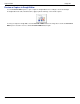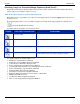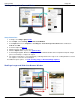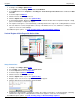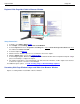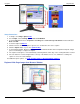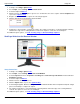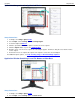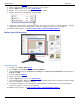Operation Manual
Help File PDF SnagIt 9.0
36
www.techsmith.com
3. Select the Output and Effects.
4. Click the application window to capture. Scroll to the area to capture.
5. Click the Capture button or press the capture hotkey.
6. Drag the cursor over the area to capture. A red rectangle appears.
7. Click the down arrow on the window’s vertical scrollbar.
8. SnagIt pauses momentarily to configure the capture. The capture area begins to scroll automatically, continuing
until the lower edge of the scrolling window is reached. The capture is sent to the selected Output.
For additional capture options, see Take Scrolling, Large, or Oversized Image Captures.
Multiple Page PDF Document
Setup Instructions
1. In SnagIt, select Image capture mode.
2. For the Input, select Scrolling option > Auto Scroll Window.
3. Select the Input down arrow > Properties > Scrolling tab > Scroll from top of document and Scroll direction:
Vertical. Click OK.
4. Select the Output and Effects.
5. Click the document to capture.
6. Click the Capture button or press the capture hotkey.
7. A red rectangle appears. Move the rectangle to choose a browser window. Click to complete the capture. SnagIt
pauses momentarily to configure the capture.
8. The capture area begins to scroll automatically continuing until the horizontal edge of the scrolling window is
reached. The capture is sent to the selected Output.
For additional capture options, see Take Scrolling, Large, or Oversized Image Captures.