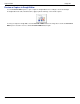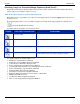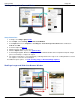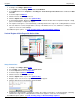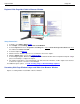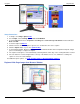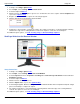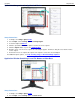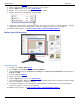Operation Manual
SnagIt 9.0 Help File PDF
www.techsmith.com
29
Scrolling, Large, or Oversized Image Captures (Auto Scroll)
SnagIt’s Auto Scroll feature captures images too long or wide to see in a window or browser. Different Auto Scroll
options help you get exactly the capture you need.
Auto Scroll Tip for Success: Look for the Cursor Icon
When taking an auto scroll capture, look at the cursor that appears when you click the Capture button and you move
around the screen.
Areas that SnagIt determines are not scrollable using the current Auto Scroll settings display the following cursor:
(Not Scrollable with Current Settings)
Try a different Auto Scroll option such as Custom Scroll.
CURSOR
AUTO SCROLL CAPTURE TYPE
INSTRUCTIONS
Auto Scroll Window Both Vertically
and Horizontally
Click the left mouse button to begin the capture.
Auto Scroll Window Vertically
Click the left mouse button to begin the capture.
Auto Scroll Window Horizontally
Click the left mouse button to begin the capture.
Custom Scroll a Region
Drag a region with the cursor then click on the down arrow
control with the left mouse button to begin the capture.
For specific examples of scrolling captures, see:
Web Page Longer than Browser Window
Web Page Longer and Wider than Browser Window
Vertical Region of Web Page with Active Links
Region of Web Page Not Visible In Browser Window
Secondary Web Page Window Longer and Wider than Browser Window
Region of Web Page Longer than Browser Window
Web Page Wider than the Browser Window
Spreadsheet Longer than the Application Window
Application Window Containing List of File Names or Other Data
Multiple Page PDF Document
Scrolling Pane within an Application Window
Music or Video Playlist within an Application Window