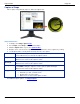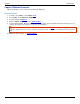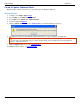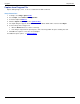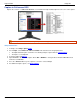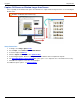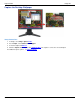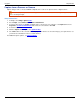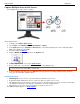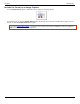Operation Manual
Help File PDF SnagIt 9.0
26
www.techsmith.com
Capture Multiple Areas of the Screen
Select multiple areas of the screen to capture.
Setup Instructions
1. In SnagIt, select Image capture mode.
2. For the Input, select Window, Region, Fixed Region, or Object.
3. Select Input down arrow > Properties > General tab to select the background color of the completed capture.
White is the default color. Click OK.
4. Select the Output and Effects.
5. Click the Multiple Area Capture button in the Options area.
6. Click the Capture button or press the capture hotkey.
7. As you select areas, colors invert to show the selection. Select multiple areas.
To unselect an area, hold <ALT> and left-click.
8. To finish capturing, right-click and select Finish from the popup menu. The image captured shows only those
areas you selected in their original locations.
Selection Directions
Window Input: Use the cursor to select more than one window on your screen.
Region Input: Click and drag the cursor to select more than one region on your screen.
Fixed Region Input: Use the cursor to select more than one fixed-size region on your screen. Set the fixed region
size with Input > Properties > Fixed Region. Uncheck the Use fixed starting point box.
Object Input: Use the cursor to select more than one object on your screen.
For additional capture options see Image Capture.