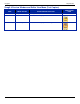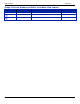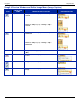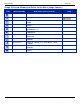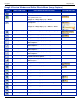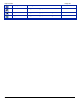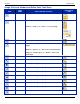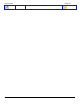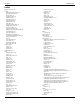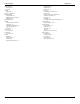Operation Manual
SnagIt 9.0 Help File PDF
www.techsmith.com
211
SnagIt 8 Preview Window and Editor Effects Menu (Image Capture)
ICON
MENU ITEM NAME
NEW SNAGIT EDITOR LOCATION
NEW EDITOR ICON
Caption
No longer available.
Border
Custom border effects are no longer available.
For a plain border, use:
Image tab > Image Style group > Border
Perspective & Shear
Image tab > Image Style group > Effects >
Perspective
Image tab > Image Style group > Effects > Shear
Spotlight & Magnify
Image tab > Modify group > Spotlight & Magnify
Edge Effects
Image tab > Image Style group > Edges
Drop Shadow Edge
Image tab > Image Style group > Effects > Shadow
Fade Edge
Image tab > Image Style group > Edges > Fade
Effect Options
Torn Edge
Image tab > Image Style group > Edges > Torn
Effect Options
Wave Edge
Image tab > Image Style group > Edges > Wave
Effect Options
Saw Edge
Image tab > Image Style group > Edges > Saw
Effect Options
Sharktooth Edge
Image tab > Image Style group > Edges >
Sharktooth Effect Options
Beveled Edge
Image tab > Image Style group > Edges > Bevel
Effect Options
Watermark
Image tab > Modify group > Watermark
Trim
Image tab > Canvas group > Trim
Posterize
Image tab > Modify group > Filters > Posterize
Pixelate
Image tab > Modify group > Filters > Pixelate
Average Blur
Image tab > Modify group > Blur
Median Blur
Image tab > Modify group > Blur
Sharpen
Image tab > Modify group > Filters > Sharpen
Add Noise
Image tab > Modify group > Filters > Add Noise
Emboss
Image tab > Modify group > Filters > Emboss
Oil Painting
Image tab > Modify group > Filters > Oil Painting