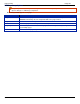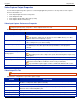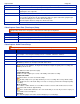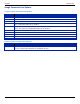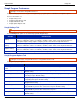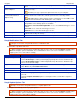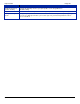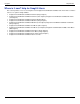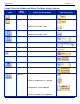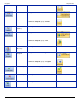Operation Manual
SnagIt 9.0 Help File PDF
www.techsmith.com
193
When capturing images from DirectX programs, deselect this option.
Paste Images as HTML for
Outlook Express
SnagIt pastes images into Outlook Express using HTML. This allows the image to
display correctly.
Each time you copy or paste, this option leaves files on your computer.
Embed images when sending
e-mail (Outlook/Outlook
Express only)
SnagIt inserts images directly into an e-mail message. If you would rather have
images attached to e-mail as files, turn this option off. It is selected by default.
Embedding images requires that the client is configured to use the HTML e-mail
format and the Send Pictures with E-Mail option to be enabled.
File Associations
Open the File Associations dialog box to set up the types of file formats to open within
SnagIt Editor. The following options are available:
File types to associate with SnagIt Editor: Use to select individual file types, one at
a time.
Select All: Use to select all of the file types at once.
Clear All: Use to select all of the file types at once.
Reset Configuration
Returns all settings for the current profile to the program defaults. All other profiles
remain unaffected by this change.
Clear History
Clear all of the entries from the recent lists or dropdown menus within SnagIt.
SnagIt Notifications Tab
SnagIt > Tools menu > Program Preferences > Notifications tab.
SnagIt notifies of problems and errors.
When using timer-activated capture, disable all popup messages and select the Log Events to a File option.
This allows SnagIt to operate unattended, since communications errors can occur for a number of reasons.
SnagIt logs the errors, and continues running.
OPTION
DESCRIPTION
Popup messages
SnagIt will notify on errors and/or Show warnings when it encounters errors.
Select Show all tips to enable general SnagIt program tips. Deselect it to disable the tips.
Select Show all balloon tips to enable SnagIt balloon tips. Deselect it to disable the tips.
These are the default settings
Log events to a file
Log events to a designated file. Also, use the radio buttons to select the type of event to
write: Errors only or Information and errors.
Log file
Type the name of the log file or use the Browse button to locate the desired log file.
Max lines
Indicate the maximum number of lines to save.
Audible alert
Select the Hotkey is pressed option to set SnagIt to make a sound when a hotkey is
pressed.
Select the Capture is finished option to set SnagIt to make a sound when a capture is
finished.
SnagIt Update Options Tab
SnagIt > Tools menu > Program Preferences > Update Options tab.
Set SnagIt to automatically check for program updates.
When using timer-activated capture, disable all popup messages and select the Log Events to a File option.
This allows SnagIt to operate unattended, since communications errors can occur for a number of reasons.
SnagIt logs the errors, and continues running.