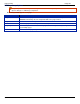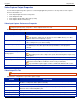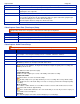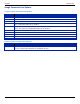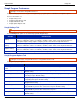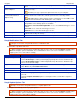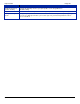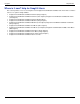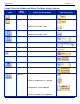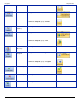Operation Manual
Help File PDF SnagIt 9.0
192
www.techsmith.com
SnagIt Program Preferences
SnagIt > Tools menu > Program Preferences.
Set up and change preferences for general SnagIt hotkeys, program options, notifications, and update options.
For more information see:
SnagIt Hotkeys Tab
SnagIt Program Options Tab
SnagIt Notifications Tab
SnagIt Update Options Tab
SnagIt Hotkeys Tab
SnagIt > Tools menu > Program Preferences > Hotkeys tab.
Use the Hotkeys tab options to set and change general SnagIt hotkeys.
OPTION
DESCRIPTION
Global Capture
hotkey
Select the keys you push to start a capture.
Select a combination of boxes for <CTRL>, <SHIFT>, and/or <ALT>, and a keyboard character.
The global capture hotkey captures using the profile selected in the SnagIt main interface.
Hide/Unhide
hotkey
Select the keys you push to hide or show SnagIt on your desktop.
Select a combination of boxes for <CTRL>, <SHIFT>, and/or <ALT>, and a keyboard character.
Repeat Last
Capture hotkey
Select the keys you push to have SnagIt capture the last area again.
Select a combination of boxes for <CTRL>, <SHIFT>, and/or <ALT>, and a keyboard character.
Default
Click Default to restore the options back to their original settings.
SnagIt Program Options Tab
SnagIt > Tools menu > Program Preferences > Program Preferences tab.
Select general program options.
OPTION
DESCRIPTION
Run SnagIt when Windows
starts
SnagIt will load each time Windows is started. Default setting.
Hide SnagIt before capturing
SnagIt will close temporarily before capturing and reopen after the capture is done.
Default setting.
Show magnifier window
SnagIt displays a zoom magnifier window when performing capture that requires
selecting a region. Default setting.
Show help text window
SnagIt displays a help window during capture that gives additional instructions about
completing that capture. Default setting.
Use tray icon
SnagIt places a small SnagIt icon in the System Tray. Double-click this icon to open
SnagIt. Default setting.
Close to tray
SnagIt minimizes the SnagIt application icon to the tray when closed. This option is
only available if you have also selected Use tray icon. Default setting.
Minimize to tray
SnagIt minimizes the SnagIt application icon to the tray when closed. This option is
only available if you have also selected Use tray icon.
Foreground Editor
SnagIt forces the SnagIt Editor into the foreground (with focus) after a capture.
Default setting.