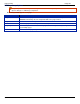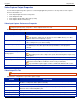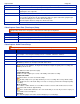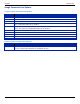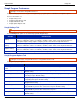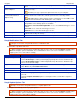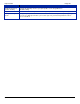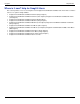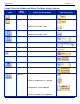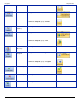Operation Manual
SnagIt 9.0 Help File PDF
www.techsmith.com
189
Video Capture Output Properties
Use the Video Capture Properties options to control SnagIt applicaton preferences as they relate to video capture.
For more information see:
Video Input Capture Preferences Properties
Video Output File Tab
Video Capture Frame Rate (Time-Lapse) Setup
Video Capture Audio Format Setup
Video Input Capture Preferences Properties
Input drop-down menu > Properties > Video Capture Preferences tab.
Define SnagIt video capture options
OPTION
DESCRIPTION
Temporary capture file directory
Select the directory to put temporary video.
The AVI video capture file can be large. Select a TEMP directory on a drive
with fast data transfer and plenty of space.
Pause before starting capture
Open a status screen before video capturing starts. The pause allows you to see
video settings before you start recording.
Boost priority during capture
Select to give SnagIt video recording higher priority to your computer CPU. We
recommend you select this option unless the performance of the program is
affected.
Hide capture rectangle
Turn off the video capture focus rectangle during captures.
Use fast internal compression
during capture
Automatically use fast real-time compression during video capture.
Depending on the codec compression speed, AVI rendering times may be long
after capture.
Show tray icon during capture
Display a blinking SnagIt icon in the Windows System Tray while recording.
Capture layered windows
Capture moving images from programs with layered windows (for example, the
animated assistant in Microsoft Word is shown in a layered window.)
Layered window capture applies to Microsoft Windows 2000 and XP or later.
Default
Reset the default Video Capture Preferences.
Video Output File Tab
Output drop-down menu > Properties > Video File tab
Customize the configuration of your video capture output.
OPTION
DESCRIPTION
Auto configure
SnagIt automatically configures video options such as frame rate and compression quality.
Disable to configure the Video Options manually.
Frames per sec
Enter the frame rate for video capture.
Video Setup
Select a video compression codec, adjust compression quality, and specify key frame and
data rates in the Video Setup dialog box.
Time-lapse capture
Capture a time-lapse video capture.
Time-Lapse Setup
Configure the AVI Capture and Playback rates in the Frame Rate Setup dialog box.
Audio Setup
Configure the name, format, and attributes of the audio output in the Audio Format dialog box.