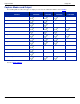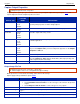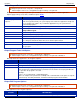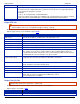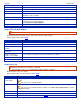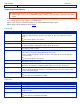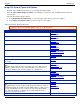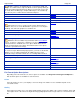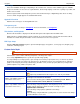Operation Manual
SnagIt 9.0 Help File PDF
www.techsmith.com
187
Subfile Type
Select from available subfile types. Depending on the current Colors selection, various Subfile Types are available.
Progressive JPG files are the same as regular JPG files, but the image displays at full size as quickly as possible, and
clarifies as it is loaded.
TIFF is a tag-based file format designed to promote universal interchanges of digital image data. There are many
versions of TIFF. SnagIt supports the standard TIFF formats.
Append if file exists
Add the new icon image to an existing Windows icon.
Transparency On
Use to set a color in an image to transparent. For more information, see transparent.
Title, Author, and Keywords
Enter the title and author to display in the Document Properties Description tab in the PDF reader.
Add keywords for an Adobe PDF document. Keywords are used in Description of the document and in document
metadata. See Adobe Help documentation for more information on how to use keywords.
PDF Page Setup
Open the PDF Page Setup dialog box to preview and adjust page setup options, such as page size, margins, page
orientation, and image layout.
Custom Color Depth
Editor > Image tab > Modify group > Color Effects > Color Depth.
Customize the color resolution, dithering and palette of an image after capture.
Use a unique, Optimized palette to get the best possible image quality.
To verify a bitmap has a unique palette, open an image from a 8 bits per pixel (256 colors) or fewer file. By default,
SnagIt loads the palette stored in the file and relates it to the bitmap in memory. Or, let SnagIt make an optimized
palette for the image by decreasing a 24-bit image (16 million colors) to 8 bits per pixel (256 colors). Images with
optimized palettes may exhibit some palette shift.
OPTION
DESCRIPTION
Colors
The options available range from Monochrome (1-bit) to True Color (32-bit).
Color Order
Specify the Color Order: Red-Green-Blue or Blue-Green-Red.
Option only available with 16-bit or higher color, and only from Editor.
Dither Method
(Option only available if Colors is
set to 256 or fewer colors.)
Use the Dither Method list box options to make the image look smoother when
an image’s color resolution is decreased.
Select from the following options: None, Floyd Steinberg, Stucki, Burkes,
Sierra, Stevenson Arch, Jarvis, Ordered, and Clustered.
Palette
(Option only available if Colors is
set to 256 or fewer colors.)
Fixed
Save the image using a fixed palette. A fixed palette prevents a decrease in the
quality of image appearance when more than one image is open.
Optimized (Recommended)
Save the image using a palette optimized for this image.
Identity
Save the image using the Windows system palette. Use this selection if the image
contains Windows screen colors.