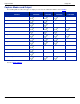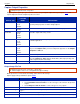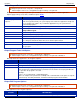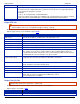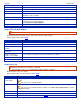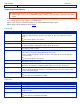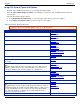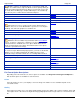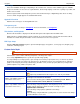Operation Manual
Help File PDF SnagIt 9.0
184
www.techsmith.com
information.
Output Page Setup Options
Output drop-down menu > Properties > Print tab > Page Setup button.
Printer Capture mode: Tools > SnagIt Printer Capture Settings > Properties button > Print tab > Page Setup
button.
Use the tabbed Page Setup dialog box to set up how your printed prints on the page. Use the Layout tab options to
size scrolling captures or large captures over multiple pages.
Options in this dialog box automatically update in the Printer Properties dialog box options.
Options apply to Image and Printer capture mode.
Layout Tab
OPTION
DESCRIPTION
Auto Size
Scale the image to closely match the size displayed on the screen in Editor. Click on a
handle and drag the image to position on the page. Or, click on a handle and resize the
image.
The actual capture is not resized.
Fit on page(shrink)
Scale the image to fit on one page while preserving the correct aspect ratio of the original.
Fill page (stretch)
Scale the image to fit on one page while preserving the correct aspect ratio of the original
by either stretching or shrinking the image to fill the whole page.
Fit to width (stretch)
Scale the image to fit the width of the page. The length is scaled in proportion and can end
up being more than one page.
Manual scale
Apply a scaling percentage to the image to decrease or increase its size on the printed
page. 100% is equal to the image filling up the whole page.
Click on a handle and drag the image to position on the page. Or, click on a handle and
resize the image.
The actual capture is not resized.
Fixed size (inches)
Define the width and height. The printed capture matches the dimensions, scaling or
distorting the image if necessary.
Keep aspect ratio
Keep the image aspect ratio fixed when changing the width or height. When setting
dimensions, the numbers for width and height change interactively to keep aspect.
Image position
Determine the placement of the image on the page.
Select an Image Position by clicking one of the buttons in the positioning cluster to select a
location on the printed page.
Sample image size
Use these options to preview your capture.
This option is not available in the Editor.
Paper Tab
OPTION
DESCRIPTION
Portrait
Sets the page orientation to portrait.
Landscape
Sets the page orientation to landscape.
Margins
Set the desired margins. Use the Top, Bottom, Left, and Right options to set the desired
margins in inches.
Sample image size
Preview how your capture will look.
This option is not available in the Editor.