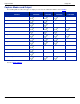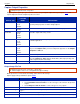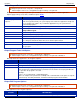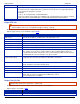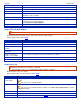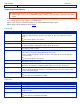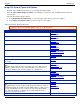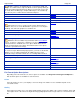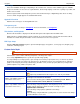Operation Manual
SnagIt 9.0 Help File PDF
www.techsmith.com
183
Annotate captures
Add a caption to the text capture output.
Caption prefix
Enter text that appears before each text caption.
Append to file
Add each text capture to the end of a single file.
Ask for file name
Enter a file name for each capture.
Fixed file name
Assign the same file name to each text capture. Use to continually and automatically
update the same output file.
Name
Enter the file name if using a Fixed file name.
Automatic file name
SnagIt automatically names a series of captures for you. Use if you want to automate the
capture process to run unattended.
See Automatic File Name Options.
Output folder
Select an folder for your captures.
Output File Tab (Web Output)
Output drop-down menu > Properties > File tab.
Customize file name, file format, caption, and location options for Web captures.
Options apply to Web capture mode.
OPTION
DESCRIPTION
Ask for folder name
Enter a folder name after each capture.
Fixed folder name
Use the same folder name for each new capture.
Create a subfolder for each
capture
Place each new capture in a subfolder within the designated Output Folder.
Use a single folder to store
all images
Store all of the capture images within the same folder.
Create a hierarchy of
folders to store images
Create folders to match the structure of the Web sites captured.
Rename files automatically
Automatically rename a captured file with the same name.
Overwrite files
Always overwrite a file that already exists in the capture folder.
Output Print Tab
Output drop-down menu > Properties > Print tab.
Printer Capture mode: Tools > SnagIt Printer Capture Settings > Print tab.
Define print preferences for captures.
Options apply to Image, Text, and Printer capture mode.
OPTION
DESCRIPTION
Remember last
used settings
Print using the last print options used during a previous capture, in the Preview Window, or in
Editor.
This option is not available in Editor.
Use these settings
Set the default print options.
This option is not available in Editor. In Editor, select File > Print > Page Setup to override
the default settings.
Select printer
Select a printer. The default option is Default Windows Printer.
Properties
Change printer properties, such as paper size and orientation.
Page Setup
Only available in Image and Printer capture modes. See Output Page Setup Options for more