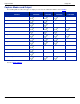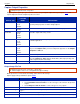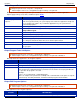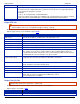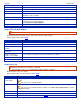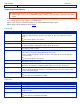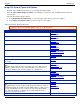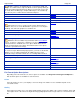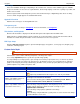Operation Manual
Help File PDF SnagIt 9.0
180
www.techsmith.com
and automatically update a capture file.
Automatic file name
SnagIt automatically names a series of captures for you. Use if you want to automate the
capture process to run unattended.
See Automatic File Name Options.
Output folder
Select an Output Folder for your captures.
Automatic File Name Options
Output drop-down menu > Properties > Image File tab > Automatic file name > Options
Printer Capture mode: Tools > SnagIt Printer Capture Settings > Automatic file name > Options> Profile
Wizard
Automatically name your captures, eliminating the need to stop after each capture to name the file and select the
location to save the file. You can also create a unique file naming scheme and save it with a profile, making capturing
even more convenient and customized.
Options apply to Image and Printer capture mode.
OPTION
DESCRIPTION
Format
Displays the file name components, for example computer name and date. Type in the field or
select options from the File name components list.
You can use dashes (-) and spaces to separate the different components.
Preview
Displays you how your file name appears based on your selections. As you add components or text
to the file name, this field automatically updates.
Ask before
overwriting
existing file
names
Prevents SnagIt from overwriting existing files.
File name
components
Predefined types of information you can include in your file name.
Value
Displays the value(s) of the component selected.
Insert
Click Insert button to add a component to the Format field.
Prefix text
Enter text that appears at the beginning of the file name.
Number of
digits
Enter the number of digits to use for the Automatic Numbering. If you select 3 digits, then once the
number of files saved reaches 999, the numbering begins over again. If you do not have the Ask
before overwriting existing file names enabled, the files are overwritten.
Starting number
Select the first number to use for your saved files.
Output Send E-Mail Tab
Output drop-down menu > Properties > Send Email tab
Printer Capture mode: Tools > SnagIt Printer Capture Settings > Send Email tab
Customize SnagIt to send captures by e-mail.
Options apply to Image, Text, and Printer capture mode.
OPTION
DESCRIPTION
Prompt each time
for e-mail settings
Select to enter new e-mail settings each time you send capture output by e-mail.
Don’t prompt. Use
preset e-mail
defaults
Preset e-mail settings to send your capture to a specific recipient or address.