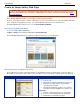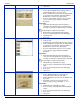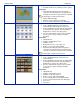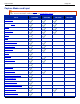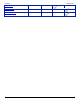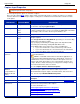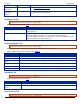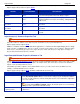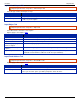Operation Manual
SnagIt 9.0 Help File PDF
www.techsmith.com
177
Input Links / Hotspots Tab
Input drop-down menu > Properties > Links/Hotspots tab.
Select the type of links and hotspots to keep.
OPTION
DESCRIPTION
Links only
Keep only links in the capture.
All clickable objects
Keep links and hotspots for all clickable objects (buttons, checkboxes, radio buttons, text
fields, etc.) in the capture.
Input Object Tab
Input drop-down menu > Properties > Object tab.
Select what items to include in a Text capture.
Options apply to Text capture mode.
OPTION
DESCRIPTION
Object name
Include the Windows Object Name in the capture.
Object description
Include the Windows Object Description in the capture.
Object value
Include the object value in the capture.
Include object property
names in capture
Include the object property names in the capture.
Show tray icon during
capture
Include a blinking SnagIt icon in the Windows System Tray while recording.
Capture layered windows
Capture moving images from programs with layered windows (for example, the
animated assistant in Microsoft Word is shown in a layered window.)
Input Fixed Address Tab
Input drop-down menu > Properties > Fixed Address tab.
Options apply to Web capture mode.
OPTION
DESCRIPTION
Web page address
Enter or select the Web address for the capture.
Clear History
Clear the entries from the recent Web page address list.
Once you select this option, you will be prompted to delete all entries.