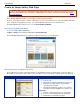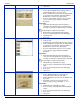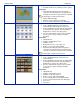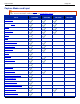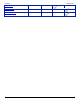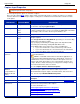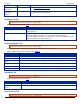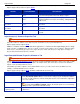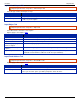Operation Manual
Help File PDF SnagIt 9.0
176
www.techsmith.com
Define Auto Scroll options for Window, Active Window, Region and Fixed Region captures.
Options apply to Image and Text capture mode.
OPTION
AVAILABLE IN THIS
CAPTURE MODE
DESCRIPTION
Foreground the scrolling
window
Image
Text
The Foreground the Scrolling Window option brings a
selected scrolling window into view during a capture.
Scroll delay
Image
Text
Try specifying a Scroll Delay if scrolling capture fails.
Experiment with increasing the Scroll Delay, starting with 300
milliseconds.
Scroll from top of
document
Image
Text
If you select Vertical, also select Scroll from Top of
Document.
Scroll from left of
document
Image
If you select Horizontal, also select Scroll from Left of
Document.
Scroll direction
Image
Select the direction for scrolling capture: Vertical, Horizontal,
or Both.
Input Scanners & Cameras Properties Tab
Input drop-down menu > Properties > Scrolling tab.
Select the scanner or camera source device if you do not want to use the system default device.
Options apply to Image capture mode.
TWAIN is a standard software interface that allows applications to communicate with a digital imaging device. SnagIt
allows selection of a TWAIN device such as a scanner or camera as the capture source for images. This Input option
allows users to automatically specify the size, shape, direction, shade, and other processing options of images as
they are transferred from the devices to the PC.
Input Extended Window Properties Window or Tab
Input drop-down menu > Properties > Extended Window tab.
Capture windows bigger than the screen. Like Auto Scroll, Extended Window Capture captures more than is visible
on your screen. Extended window capture captures the window frame, Auto Scroll does not. Resize the window to
capture a size much larger than the screen.
If the window you want to capture is not resizable with the mouse, you cannot enter new resize dimensions. For
example, a maximized window is not resizable.
Options apply to Image capture mode. Available on Windows XP and Vista only.
OPTION
DESCRIPTION
Use default capture size
To set a fixed resize amount when resizing windows before capture, place a check mark
in the Use default capture size box. Leave the box empty if you do not want the window
to resize. Use this feature if you know exactly how much to resize a window to capture the
necessary contents.
Width, Height
Enter the Width and Height in pixels.
You must change Width and Height, either in the default capture size or interactively
during preview, to get all of the window contents.
Show extended window
capture preview
Open the Capture Preview window before a capture. This can help you set the capture
dimensions.