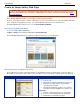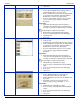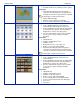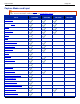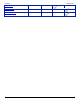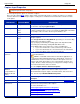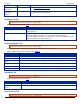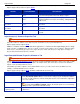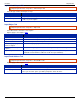Operation Manual
Help File PDF SnagIt 9.0
174
www.techsmith.com
Capture Input Properties
Input drop-down menu > Properties.
Use the Input Properties options to customize a capture.
First, select the capture Mode and the capture Input. Select Input Properties to change any options. For example,
enter the dimensions for a fixed region capture or change the scroll direction from horizontal to vertical for an auto
scroll capture.
INPUT
PROPERTIES
AVAILABLE IN
CAPTURE MODE
DESCRIPTION
General
Image
Change the background color to use outside the capture area. This is
useful when capturing irregular shapes.
Fixed Region
Image
Text
Video
Change the fixed region size. The fixed region is the rectangle used to
capture a particular space on the screen. Click the Select button and draw
a rectangle on the screen the size that you would like to use.
Menu
Image
Capture the menu bar and cascaded menus.
Scrolling
Image
Text
Define Auto Scroll options for Window, Active Window, Region and Fixed
Region captures.
The Foreground the Scrolling Window option brings a selected scrolling
window into view during a capture.
Try specifying a Scroll Delay if scrolling capture fails. Experiment with
increasing the Scroll Delay, starting with 300 milliseconds.
In the Window Auto Scroll options box, set the Scroll Direction:
If you select Vertical, also select Scroll from Top of Document.
If you select Horizontal, also select Scroll from Left of Document.
If you select Both, scroll is from the Top and Left.
Scanners &
Cameras
Image
Select the scanner or camera source device if you do not want to use the
system default device.
TWAIN is a standard software interface that allows applications to
communicate with a digital imaging device. SnagIt allows selection of a
TWAIN device such as a scanner or camera as the capture source for
images. This Input option allows users to automatically specify the size,
shape, direction, shade, and other processing options of images as they
are transferred from the devices to the PC.
See also Input Scanners & Cameras Properties.
Extended
Window
(only available on
Windows XP and
Vista)
Image
Capture windows bigger than the screen. Like Auto Scroll, Extended
Window Capture captures more than is visible on your screen.
Extended window capture captures the window frame, Auto Scroll does
not. See also Input Extended Window Properties.
Links / Hotspots
Image
Select the type of links and hotspots to keep. See also Input Links /
Hotspots.
Object
Text
Select what items to include in a Text capture. See also Input Object Tab.
Video Capture
Preferences
Video
Use the Video Capture Properties options to control SnagIt applicaton
preferences as they relate to video capture.
For more information see:
Video Input Capture Preferences Properties
Video Output File Tab
Video Capture Frame Rate (Time-Lapse) Setup
Video Capture Audio Format Setup
Video Capture Tips