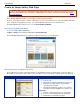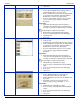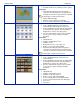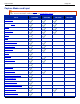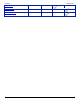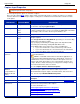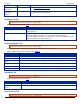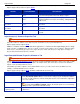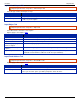Operation Manual
Help File PDF SnagIt 9.0
168
www.techsmith.com
Create an Image Gallery Web Page
There are many options for publishing an Image Gallery Web page to the Internet. A good place to look for
help is the www.HTMLGoodies.com main site. Additionally, here is a link to an informative article entitled Where
do I put my Website?
Use the Create a Web Page feature to create an HTML thumbnail sheet that links to full sized images. This is a quick
way to display digital photographs, screen captures, artwork, and other graphics.
There are seven different types or themes of Web pages to choose from. Each theme is fully customizable and allows
you to change the background, font colors, size of the thumbnails, transition effects, and much more.
The Gallery Web Page creation process uses the Create Web Page Wizard.
Open the Create Web Page Wizard
To open the Gallery Web Page Wizard:
In Editor > Library view > Right-click thumbnail > Create Web Page.
The Create Web Page Wizard screen appears. Follow the instructions on each dialog box.
Web Page Themes and Options Overview
The following is an overview of the different themes, a thumbnail preview of the finished page, and a description of
what features each theme contains. Each of these examples uses the same images, only the theme has changed.
THEME
PREVIEW OF WEB PAGE
DESIGN AND CUSTOMIZATIONS
Cool Shades
Design:
Vertical scroll.
Thumbnail of each image with file name and size.
Click a link to view the full size image within a
separate browser window.
Linked page numbering system for accessing the
next page of images: Example: Go to Page 1, 2, 3.
Customize:
Shaded, color background color for each image.
Color or texture background for the main page.
Thumbnail size and number per page.