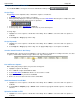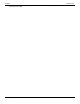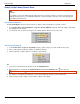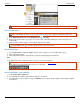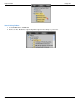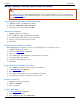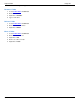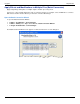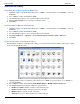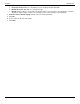Operation Manual
Help File PDF SnagIt 9.0
166
www.techsmith.com
Print from the Library
Quick Print One or More Captures of Media Files
1. Highlight a capture or media file in the Library. Press <Shift> to select more than one or <Ctrl+A> to select all
thumbnails.
2. Press <Ctrl+P> or right-click thumbnail > Print.
3. The Print dialog box appears. Select a printer if different from default.
4. Click the Page Setup button to select layout and paper options.
5. Click Print.
Print File Names at Bottom of Printed Page
1. Highlight a capture or media file in the Library. Press <Shift> to select more than one or <Ctrl+A> to select all
thumbnails.
2. Press <Ctrl+P> or right-click thumbnail > Print.
3. The Print dialog box appears. Select a printer if different from default.
4. Click Page Setup button > Layout tab > Enable Print file names at bottom of page > OK button.
5. Click Print.
Print a Contact Sheet of Thumbnail in Library
Print thumbnails of captures and images in the Library or a selected folder. Select the number of images per column
and row and include the file name.
1. Highlight multiple captures or media files in the Library. Press <Shift> to select more than one or <Ctrl+A> to
select all thumbnails.
2. Press <Ctrl+P> or right-click thumbnail > Print Multiple Images > Multiple Images Layout button.
3. The Multiple Images Layout dialog box appears. Set preferences:
Number of columns: Number of images to print down the page.
Number of rows: Number of images to print across the page.
Margins: Margins along the outside of the page.
Spacing: The space or "gutter" between the columns and rows.