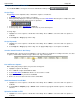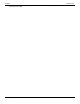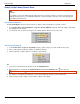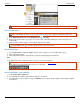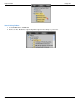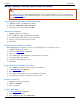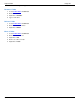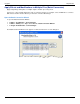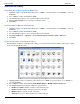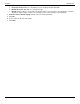Operation Manual
SnagIt 9.0 Help File PDF
www.techsmith.com
163
Manage Captures, Files, and Folders within the Library
You must manage Media files with keywords and flags assigned within Editor or you will lose the keywords
and flags.
For example, to move files with keywords and/or flags from one folder to another, you must use the Folder tab
within the Search Pane. If you use Windows Explorer or another method to move these files, all keywords and
flags will be permanently lost.
Open a Capture or Media File in another Application
1. Highlight a capture or media file in the Library.
2. Right-click > Open With > Choose Program.
3. From the list, select the program. Click OK.
Save Unsaved Captures
1. Highlight a capture in the Library.
2. Press <Ctrl+S> or right-click thumbnail > Save As.
3. The Save As dialog box appears. Select a file format.
4. Browse to select a location and enter a name.
5. Click Save.
Drag One Unsaved Capture to a Folder
When dragging just one capture to a folder, you are prompted to save the capture as a file. .
1. Highlight a capture in the Library.
2. Move to the Search Pane > Folder tab.
3. Browse to a drive or folder.
4. In the Library view, click and drag the selected capture to the folder.
5. The Save As dialog box appears.
6. Select a file format and enter a name.
7. Click Save.
Drag Several Unsaved Captures to a Folder
1. Press <Shift> to select more than one capture in the Library.
2. Select Search Pane > Folder tab.
3. Browse to a drive or folder..
4. In the Library, click and drag the selected captures to the folder.
5. The captures are saved as .Snag files in the new location.
Rename a Saved File
1. Highlight a saved file in the Library.
2. Right-click > Rename.
3. Type a new name.
Create a New Folder
1. Select Search Pane > Folder tab.
2. Browse to a drive or folder.
3. Press <Ctrl+N> or right-click > New Folder.