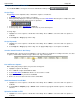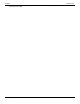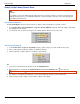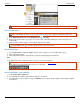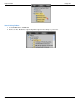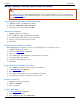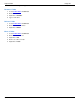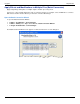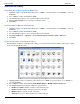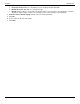Operation Manual
Help File PDF SnagIt 9.0
160
www.techsmith.com
Search in the Library Search Pane
You must manage Media files with keywords and flags assigned within Editor or you will lose the keywords
and flags.
For example, to move files with keywords and/or flags from one folder to another, you must use the Folder tab
within the Search Pane. If you use Windows Explorer or another method to move these files, all keywords and
flags will be permanently lost.
Search Recent Captures
The Recent Captures category holds four weeks of captures and/or media files you viewed or saved.
1. Select Search Pane > Recent Captures > Tags tab > Recent Captures category. All recent captures and media
files will appear in the Library.
2. To narrow the search, click a sub category. The Library updates with the new search results.
Search Using Keywords
1. Select Search Pane > Tags tab > Keywords category. (If this category is closed, double-click to open.)
2. A list of all keywords assigned to captures or media files appears.
3. Click a keyword to view the captures or media files in the Library.
-Or-
1. If necessary, review all of the keywords used in the All Keyword list.
2. Enter keywords for searching in the Keyword Search field. Click the Refresh button if it is present.
Use the Clear button to clear the search criteria.
3. The captures or media files that match the search criteria display in categories in the Search Pane.
4. Click a category and the captures and media files appear in the Library.