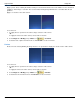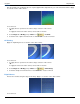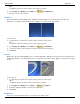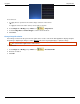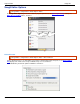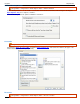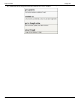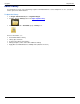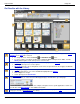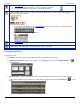Operation Manual
SnagIt 9.0 Help File PDF
www.techsmith.com
157
Use the Search Pane to find captures and media files.
Search by date, folder, keywords, or even by application or Web site.
To expand or collapse the Search Pane, click the toggle button.
Only the first two flags assigned to a capture or media file display in the Tray. The ellipse symbol lets you
know more flags are assigned.
All assigned flags display:
In color in the vertical flag row of the Search Pane when the pane is collapsed or, at the bottom of the
Search Pane when the pane is expanded.
Highlighted in the Tags tab > Flags group.
Use the Zoom Slider to enlarge the view for the thumbnails in Library view.
The status bar at the bottom, left corner of the Tray tells you how many files are currently in the Library, the
number of files selected, and the cumulative file size of the selected files.
Library Tips and Tasks
Change the View
The Library view displays captures and media files in either Thumbnail view or List view.
Thumbnail view displays captures and media files as small graphic icons. Click the Thumbnail View icon to
view thumbnails.
List view displays captures and media files as line items with details such as: file name, size, date of capture,
modified date and time, file type, dimensions, assigned flags, and keywords. Click the List View icon to view
details.