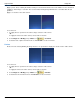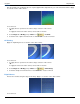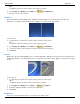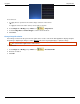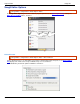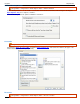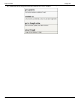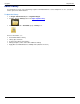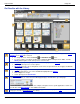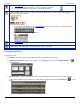Operation Manual
Help File PDF SnagIt 9.0
156
www.techsmith.com
Get Familiar with the Library
The Library view displays captures and media files in either thumbnail view or list view. By default, Recent
Captures in the Tags tab is selected.
To change the view, click the List View or Thumbnail View icons.
To open a capture or media file, double-click a thumbnail. While viewing the file in Editor, click the
Library button again to return to the previous search results.
Use the Keywords group to assign keywords to thumbnails highlighted in the Library.
Enter keywords in quotes to create a phrase.
All Keywords keeps a list of all keywords used. Select a keyword from the list to apply to thumbnails
highlighted in the Library.
Use the Flags group to apply visual icons to captures or media files.
You can assign Flags to one or more thumbnails highlighted in the Library.
Click a Flag icon to assign.
Search by Flags in the Search Pane.
The Details group contains information automatically gathered during capture. This is called metadata. For
captures from the Web, an active link to that Web page displays. Click the link to go to that page.
Use the metadata to search for captures. For example, all captures from a specific application or taken on a
specific date. Click More Details to view additional metadata.
Enter keywords in the Keyword Search field. As you type, the results display in the Tags tab. Click a
category to view the related captures in the Library.