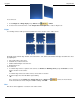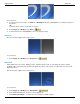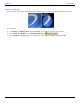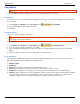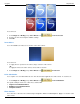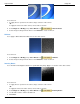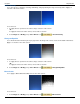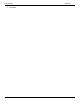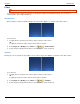Operation Manual
SnagIt 9.0 Help File PDF
www.techsmith.com
147
Filters
Editor > Image tab > Modify group > Filters button
Use the Filter options to apply special effects to modify your captures in many different ways. Use one alone, or
combine them to get exactly the right look.
Remove Noise
Remove pixels to reduce the detail creating a smoother texture. Apply to a selection or the entire canvas.
To use this tool:
1. To apply effect to a portion of the canvas, drag a selection on the canvas.
-Or-
To apply the effect to the entire canvas, do not make a selection.
2. Select Image tab > Modify group > Filters tool > Remove Noise.
3. Select effect percentage from the menu or click Custom to create a new look.
Sharpen
Change the color of each pixel to the median color to create a crisper look. Apply to a selection or the entire canvas.
To use this tool:
1. To apply effect to a portion of the canvas, drag a selection on the canvas.
-Or-
To apply the effect to the entire canvas, do not make a selection.
2. Select Image tab > Modify group > Filters tool > Sharpen.
3. Select effect percentage from the menu or click Custom to create a new look.