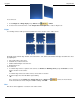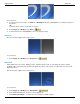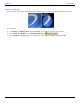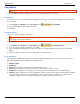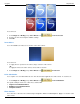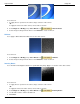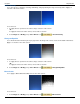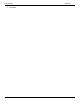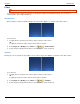Operation Manual
Help File PDF SnagIt 9.0
142
www.techsmith.com
Color Effects
Editor > Image tab > Modify group > Color Effects button
Use the Color Effects options to apply color conversion and special effects to your image.
Color Depth
Customize the colors, color order, dithering and palette of an image. This effect must be applied to the entire canvas.
To use this tool:
1. Select Image tab > Modify group > Color Effects tool > Color Depth.
2. In the Color Depth task pane, make all changes.
3. Click OK.
Transparent Color
Use to set a color in an image to transparent.
This effect works only with GIF, ICO, and CUR files. It has no effect on other types of files and does not
affect images copied to the clipboard.
To use this tool:
1. Select Image tab > Modify group > Color Effects tool > Transparent Color.
2. If you are asked to change to 256 Color, select Yes.
3. In the Transparent Color task pane use the color picker to select the transparent color from the canvas. Click
Close.
4. When the capture is ready to save, save in GIF, ICO, or CUR file format.
Color Correction
Use to change the brightness, contrast, hue, saturation, and gamma properties for a selection or the entire canvas.
The following graphic shows a sample of the following effects:
1. Original capture
2. Brightness
3. Contrast: Change the contrast between the light and dark colors.
4. Hue: Change is similar to rotating a color wheel to select a different mixture of colors.
5. Saturation: The quantity of a color in pixels, from gray at the lowest saturation to rich color in the highest.
6. Gamma: Adjust the intensity of colors by changing the gamma constant used to map the intensity values. Gamma
correction changes brightness using a logarithmic scale for visual perception. Gamma is a constant used to
calculate the progression. For most CRTs, the gamma constant is in the range of 2.2 to 2.5.