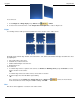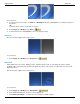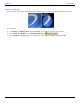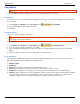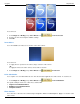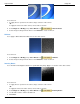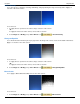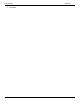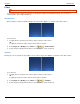Operation Manual
Help File PDF SnagIt 9.0
140
www.techsmith.com
To use this tool:
1. To blur a portion of the canvas, use Draw tab > Drawing Tools group > Selection tool and drag a selection on
the canvas.
-Or-
To blur the entire canvas, do not make a selection.
2. Select Image tab > Modify group > Blur tool .
3. Select the blur level or click Custom to enter a specific percentage.
Grayscale
This effect must be applied to the entire canvas.
To use this tool:
1. Select Image tab > Modify group > Grayscale tool .
Watermark
Add a graphic file to the canvas. Add logos, titles, signatures, banner ads, etc. The image file can be overlain,
underlain, embossed, transparent, and more. Experiment to discover the variety of creative ways you can use the
Watermark effect.
This effect must be applied to the entire canvas.
To use this tool:
1. Select Image tab > Modify group > Watermark tool .
2. In the Watermark task pane, browse to select a graphic file.
3. Click Advanced settings to customize the effect using the available settings.