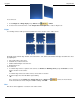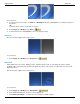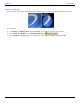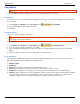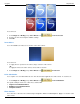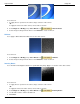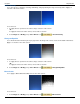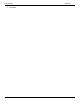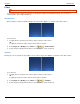Operation Manual
Help File PDF SnagIt 9.0
138
www.techsmith.com
Image Effects
Border
Add a custom border around a selection or the entire canvas.
To use this tool:
1. To add a border to a portion of the canvas, use Draw tab > Drawing Tools group > Selection tool and drag a
selection on the canvas.
-Or-
To add a border to the entire canvas, do not make a selection.
2. To select the border color from colors on the canvas, Select Image tab > Image Style group > Border tool
> Select color from image.
-Or-
For a custom color Select Image tab > Image Style group > Border tool > More Colors > Colors task pane.
Select a color from the Standard or Custom tab. Click OK.
3. To select a border width, select Image tab > Image Style group > Border tool > Select a width from the menu or
click Custom Lines to create a new width.
Perspective
Add a perspective effect to the entire canvas.
To use this tool:
1. Select Image tab > Image Style group > Effects tool > Perspective.
2. Select an effect from the menu or click Perspective/Shear Options to create a unique look.
Shear
Add a shear effect to the entire canvas.