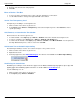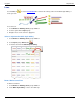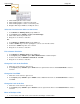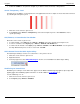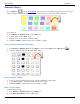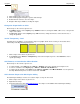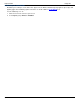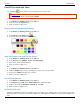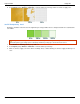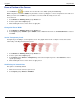Operation Manual
SnagIt 9.0 Help File PDF
www.techsmith.com
137
Erase a Portion of the Canvas
Use the Eraser tool to freehand erase. Control the color, width, opacity and antialiasing.
While using this tool, hold the <CTRL> key and click to use the eyedropper to select a foreground color for this tool.
When you release the <CTRL> key, you are able to use the tool with the newly chosen color.
To use this tool:
1. Select Draw tab > Drawing Tools group > Erase tool.
2. Select a style from the Styles group.
3. Click and drag the mouse on the canvas to apply line.
Change the Eraser Width
1. Select Draw tab > Drawing Tools group > Erase tool.
2. Select Styles group > Outline option > Width. Select a width from the menu or click Custom Lines to create a
new width.
Set the Transparency Level
Transparency is the ability to see through the eraser. The graphic below shows a sample of effects that can be
achieved by controlling the transparency level.
1. Select Draw tab > Drawing Tools group > Erase tool.
2. Select a style from the Styles group.
3. Select Styles group > Effects > Transparency > Select the transparency level or click Custom to enter a
specific percentage.
4. Click and drag the mouse on the canvas to apply eraser.
Antialiasing for Smooth Lines
This option is enabled by default.
1. Click an arrow on the canvas to give it focus.
2. Select Styles group > Effects > Antialias.