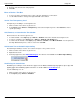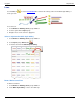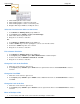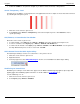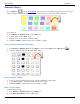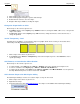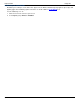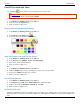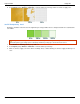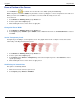Operation Manual
SnagIt 9.0 Help File PDF
www.techsmith.com
135
Flood Fill an Area with Color
Use the Fill tool to flood-fill an enclosed, flattened area using a color.
Vector-based objects cannot be flood-filled. To flood-fill a vector object, it must first be flattened. To flatten a
vector object, right-click the object and click Flatten.
To use this tool:
1. Select Draw tab > Drawing Tools group > Fill tool.
2. Select a color in the Styles group.
3. Click on canvas to apply color.
Select a Color from the Quick Style Gallery
1. Select Draw tab > Drawing Tools group > Fill tool.
2. Select Styles group > More button .
3. Select the color from the Quick Styles Gallery.
Select the Fill Color from Colors on the Canvas
1. Select Draw tab > Drawing Tools group > Fill tool.
2. Select Styles group > Outline > Select color from image.
3. Click on the canvas to pick a fill color.
4. Click on canvas to apply color.
-Or-
1. Select Draw tab > Drawing Tools group > Fill tool.
2. Hold the <CTRL> key to use the eyedropper to select a color from the canvas.
3. Release the <CTRL> key after color selection.
4. Click on canvas to apply color..
Pick a Custom Fill Color
1. Select Draw tab > Drawing Tools group > Fill tool.
2. Select Styles group > Fill option > More Fill Colors > Colors task pane.
3. Select a color from the Standard or Custom tab. Click OK.
4. Click on canvas to apply color.
Set Fill Tolerance Level
Control the matching of the fill color in relation to the surrounding colors. A fill tolerance of zero means an exact color
match. A tolerance level above zero matches similar colors. The higher the number the less precise the match needs
to be.