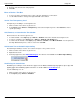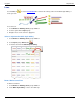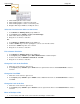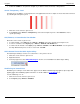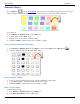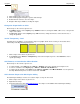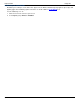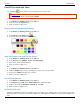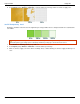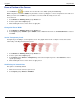Operation Manual
Help File PDF SnagIt 9.0
132
www.techsmith.com
Geometric Shapes
Use the Shape tool to create vector-based objects in the form of geometric shapes. Select from a variety of
shapes and styles in the Quick Style Gallery. Control callout shape, size, color, drop shadow, and more.
To use this tool:
1. Select Draw tab > Drawing Tools group > Shape tool.
2. Select a shape from the Styles group.
3. Drag the mouse on the canvas to draw the shape.
4. Hold down <SHIFT> to draw a perfect circle, rectangle, or square.
Select a Style from the Quick Style Gallery
1. Select Draw tab > Drawing Tools group > Shape tool. Then select Styles group > More button .
2. Select the shape and style from the Quick Styles Gallery.
Move or Reshape a Shape
To move a shape, click down on the center of the line and drag to a new location.
Use the white handles to change the shape and size of the shape.
Hold down <SHIFT> to draw a perfect circle, rectangle, or square.
Draw a Polygon Shape
To draw a polygon shape:
1. Select Draw tab > Drawing Tools group > Shape tool.
2. In the Quick Style Gallery, select a polygon style.