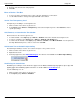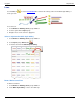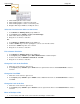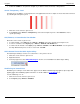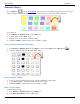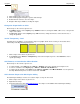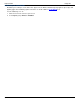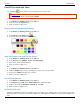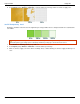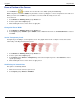Operation Manual
Help File PDF SnagIt 9.0
130
www.techsmith.com
3. Click and drag the line on the canvas.
4. Click and drag again to set the first curve point.
5. Click and drag again to set the second curve point.
6. Drag the white object handles to modify the curves.
Select the Line Color from Colors on the Canvas
1. Select Draw tab > Drawing Tools group > Line tool.
2. Select Styles group > Outline > Select color from image.
3. Click on the canvas to pick a fill color.
4. Drag cursor on canvas to create line.
-Or-
1. Select Draw tab > Drawing Tools group > Line tool.
2. Hold the <CTRL> key to use the eyedropper to select a color from the canvas.
3. Release the <CTRL> key after color selection.
4. Drag cursor on canvas to create line.
Pick a Custom Line Color
1. Select Draw tab > Drawing Tools group > Line tool.
2. Select Styles group > Outline option > More Outline Colors > Colors task pane.
3. Select a color from the Standard or Custom tab. Click OK.
4. Drag cursor on canvas to create line.
Change the Look of the Line Ends
1. Click a line on the canvas to give it focus.
2. Select Styles group > Outline option > Ends. Select a style from the menu or click Custom Ends to create a
new look.
Change the Line Width
1. Click a line on the canvas to give it focus.
2. Select Styles group > Outline option > Width. Select a width from the menu or click Custom Lines to create a
new width.
Change the Look of the Line
1. Click a line on the canvas to give it focus.
2. Select Styles group > Outline option > Dashes. Select a style from the menu or click Custom Lines to create a
new look.
Move or Reshape a Line
To move a line, click down on the center of the line and drag to a new location.