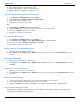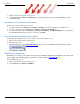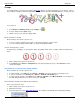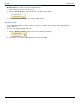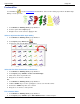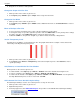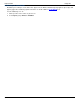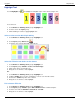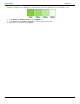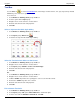Operation Manual
SnagIt 9.0 Help File PDF
www.techsmith.com
127
Text Box
Use the Text tool to create vector-based text on the image. Control text font, size, style, layout, drop shadow,
antialiasing, color, frame, box style and fill color.
To use this tool:
1. Select Draw tab > Drawing Tools group > Text tool.
2. Select a style from the Styles group.
3. Drag the mouse on the canvas to create text box.
4. Enter the text and select the font properties.
5. Click OK.
Select a Style from the Quick Style Gallery
1. Select Draw tab > Drawing Tools group > Text tool.
2. Select Styles group > More button .
3. Select the text style from the Quick Styles Gallery.
Select the Text Color from Colors on the Canvas
1. Select Draw tab > Drawing Tools group > Text tool.
2. Drag the mouse on the canvas to create text box.
3. Select Styles group > Outline > Select color from image.
4. Enter the text and select the font properties.
5. Click OK.
-Or-
1. Select Draw tab > Drawing Tools group > Text tool.
2. Drag the mouse on the canvas to create text box.
3. Hold the <CTRL> key and use the eyedropper to select a color from the canvas.
4. Release the <CTRL> key after color selection.
5. Enter the text and select the font properties.
6. Click OK.
Pick a Custom Text Color
1. Select Draw tab > Drawing Tools group > Text tool.
2. Select Styles group > Fill option > More Fill Colors > Colors task pane.
3. Select a color from the Standard or Custom tab. Click OK.