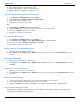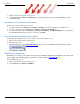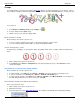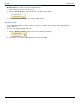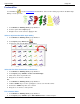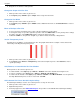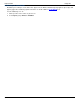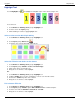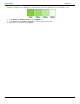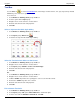Operation Manual
SnagIt 9.0 Help File PDF
www.techsmith.com
123
3. Select a color from the Standard or Custom tab. Click OK.
4. Drag cursor on canvas to create pen line.
Change the Shape of the Pen Line
1. Click a pen line on the canvas to give it focus.
2. Select Styles group > Outline option > Shape. Select a style from the menu.
Change the Pen Width
1. Click a pen line on the canvas to give it focus.
2. Select Styles group > Outline option > Width. Select a width from the menu or click Custom Lines to create a
new width.
Move or Reshape a Pen Line
To move a pen line, click down on the center of the line and drag to a new location.
To change the shape of a pen line, right-click a pen line and select Edit Points. Use the yellow points to change
the shape of the line. Select Edit Points again to remove the points from view.
Hold down <SHIFT> to keep the line straight as you draw a vertical, horizontal, or diagonal line.
Set the Transparency Level
Transparency is the ability to see through the pen line. The graphic below shows a sample of effects that can be
achieved by controlling the transparency level.
1. Click a pen line on the canvas to give it focus.
2. Select Styles group > Effects > Transparency > Select the transparency level or click Custom to enter a
specific percentage.
Add, Remove, or Customize the Pen Line Shadow
Click a pen line on the canvas to give it focus.
To add a shadow, select Styles group > Effects > Shadow > Select the shadow effect using the icons.
To remove a shadow, select Styles group > Effects > Shadow > No Shadow icon.
To add a custom shadow, select Styles group > Effects > Shadow > Click More Shadows. Use the options in
the Drop Shadow task pane to create a custom look. Click OK.
Add a Custom Pen Line to the Quick Styles Gallery
The Quick Styles Gallery is used to save custom pen lines so they can be reused.
1. Click a pen line on the canvas to give it focus.
2. Right-click the pen line.
3. From the popup menu, click Add to Quick Styles. The pen line is now available in the Quick Styles Gallery.