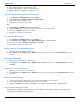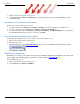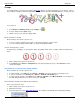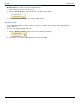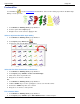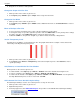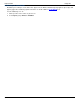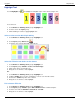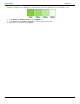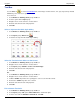Operation Manual
SnagIt 9.0 Help File PDF
www.techsmith.com
119
1. Click an arrow on the canvas to give it focus.
2. Select Styles group > Effects > Transparency > Select the transparency level or click Custom to enter a
specific percentage.
Add, Remove, or Customize the Arrow Shadow
Click an arrow on the canvas to give it focus.
To add a shadow, select Styles group > Effects > Shadow > Select the shadow effect using the icons.
To remove a shadow, select Styles group > Effects > Shadow > No Shadow icon.
To add a custom shadow, select Styles group > Effects > Shadow > Click More Shadows. Use the options in
the Drop Shadow task pane to create a custom look. Click OK.
Add a Custom Arrow to the Quick Styles Gallery
The Quick Styles Gallery is used to save custom arrows so they can be reused.
1. Click an arrow on the canvas to give it focus.
2. Right-click the arrow.
3. From the popup menu, click Add to Quick Styles. The callout is now available in the Quick Styles Gallery.
Antialiasing for Smooth Lines
Antialiasing is a technique used to make lines appear smooth. Without antialiasing being applied, object edges will
appear jagged. The antialiasing option is turned to “on” for all of Editor’s vector-based tools.
To turn antialiasing on or off:
1. Click an arrow on the canvas to give it focus.
2. Select Styles group > Effects > Antialias.