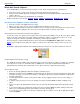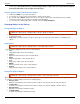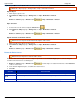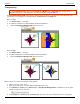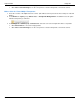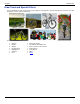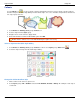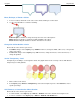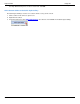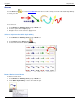Operation Manual
SnagIt 9.0 Help File PDF
www.techsmith.com
115
Move, Reshape, or Rotate a Callout
1. To move a callout, click down on the center of the callout and drag to a new location.
2. Use the colored handles to control the following:
Yellow: Drag these handles to change the shape and size of the callout pointer.
White: Drag these handles to change the height and width of the callout.
Green: Grab and drag this handle to rotate the orientation of the callout.
Change the Callout Outline or Color
Click a callout on the canvas to give it focus.
For Outline changes: Select Styles group > Outline. From here, change the width, outline color, or the general
shape of the callout.
For Fill color changes: Select Styles group > Fill. From here, change the fill color, remove the fill color, or
change the gradient.
Set the Transparency Level
Transparency is the ability to see through the callout. The graphic below shows a variety of effects with different
transparency level and gradients.
1. Click a callout on the canvas.
2. Select Styles group > Effects > Transparency > Select the transparency level or click Custom to enter a
specific percentage.
Add, Remove, or Customize the Callout Shadow
Click a callout on the canvas to give it focus.
To add a shadow, select Styles group > Effects > Shadow > Select the shadow effect using the icons.
To remove a shadow, select Styles group > Effects > Shadow > No Shadow icon.