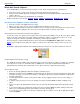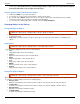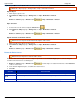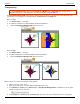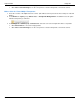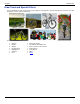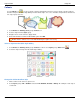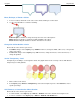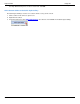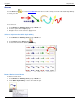Operation Manual
Help File PDF SnagIt 9.0
114
www.techsmith.com
Callouts
Use the Callout tool to create a variety of shapes that include text. Choose from a variety of arrows, balloons,
and other shapes in the Quick Style Gallery. Control callout shape, size, color, orientation, drop shadow, and text font,
size, style, layout, and color.
1. Select Draw tab > Drawing Tools group > Callout tool.
2. Select a shape from the Styles group.
3. Drag the mouse on the canvas to apply callout.
4. Enter and format the text in the Edit Text dialog box. Click OK.
Double-click the callout to access the Edit Text dialog box again, if necessary.
Select a Style from the Quick Style Gallery
1. Select Draw tab > Drawing Tools group > Callout tool. Then select Styles group > More button .
2. Select the shape and style from the Quick Styles Gallery.
Change the Callout Gradient Style
1. Click a callout on the canvas to give it focus.
2. Select Styles group > Fill > Gradient. Select from No Gradient, Shaded, or Glassy. An example of each style is
seen below.