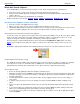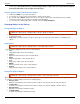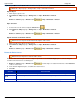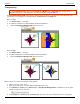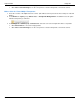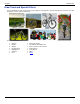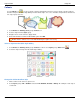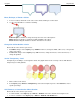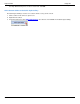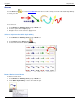Operation Manual
SnagIt 9.0 Help File PDF
www.techsmith.com
111
Transparency
The Transparent Color option found in Image tab > Modify group > Color Effects is used to create
transparent GIF, ICO, or CUR image files. For more information, see Color Effects.
The Transparent Background option allows a defined color in an object or selection to become transparent. The
color that becomes transparent is determined by the Canvas Color in the Image tab.
In this example,
1. The Canvas Color is set to white.
2. Any white in a selection or a selected object becomes transparent…
3. …when the Transparent Background option is turned on.
In this example,
1. The Canvas Color is set to pink.
2. Any pink in a selection or a selected object becomes transparent…
3. …when the Transparent Background option is turned on.
Make a Color in a Canvas Selection Transparent
1. Make a selection on the canvas.
2. First copy then paste the selection. White handles will now be seen.
3. Select Draw tab > Styles group > Effects button > Transparent Background. A checkmark next to the option
indicates transparency is turned on.
4. Select Image tab > Canvas group > Canvas Color. Select the color to be transparent from the color palette.