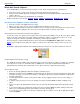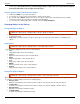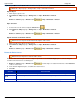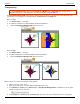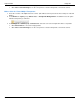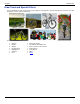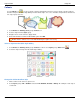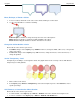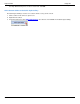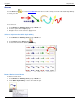Operation Manual
Help File PDF SnagIt 9.0
110
www.techsmith.com
Flip an Object, a Selection, or the Canvas Vertically or Horizontally
Draw tab > Object group > Arrange button > Flip > Horizontal or Vertical.
Flip an Object:
1. Click object to give it focus.
2. Click Draw tab > Object group > Arrange button > Flip > Horizontal or Vertical.
-Or-
Draw tab > Canvas group > Rotate button > Flip > Horizontal or Vertical.
Flip a Selection:
1. Select an area of the canvas using the Selection tool .
2. Click Draw tab > Object group > Arrange button > Flip > Horizontal or Vertical.
-Or-
Draw tab > Canvas group > Rotate button > Flip > Horizontal or Vertical.
Flip the Contents of the Entire Canvas:
Flatten all vector objects must be flattened to flip the entire canvas.
1. Make sure all vector objects are deselected.
2. Click Draw tab > Object group > Arrange button > Flip > Horizontal or Vertical.
-Or-
Draw tab > Canvas group > Rotate button > Flip > Horizontal or Vertical.
Rotate the Entire Canvas
Flatten all vector objects to rotate the entire canvas.
Rotate the entire canvas by the number of degrees specified. Use the Custom Angle option to turn the image in
custom increments from zero to 360 degrees.
1. Draw tab > Canvas group > Rotate button > Select degree of rotation from the list or click Custom to
create a custom look.
2. In the Custom Angle task pane, customize the rotation effect.
3. Click OK.
OPTION
DESCRIPTION
Angle
Use the slider to determine the angle of rotation in increments from zero to 360 degrees.
Resize Canvas
to fit
Automatically increase the size of the canvas when rotating the capture.
Canvas Color
Set a color for the canvas when rotating the capture makes the canvas larger.