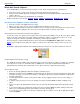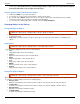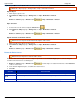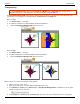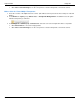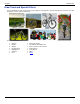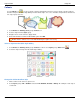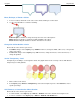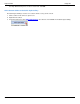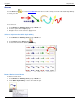Operation Manual
SnagIt 9.0 Help File PDF
www.techsmith.com
109
If a printer capture with multiple pages has vector objects, these are automatically flattened when you move to
another page. This means that once you switch pages within a capture, the vector object becomes part of
the background and you can no longer move the object.
Select or Unselect More Than One Vector Object
Hold down <SHIFT> as you click each object.
To unselect one or more of the selected objects, click the object again.
As you hold down <SHIFT> and pass the cursor over objects, either a plus sign (if the object is not already
selected) or a minus sign (if the object is already selected) displays.
To select all vector objects, right-click on canvas and select Select All Objects.
Arranging Objects on the Canvas
Group and Ungroup Objects
Draw tab > Object group > Arrange button > Group > Group or Ungroup.
Group multiple vector objects together to make moving easier. After objects are grouped together, they behave
as one vector object.
Ungroup previously grouped vector objects. After objects are ungrouped, they behave as individual vector
objects.
Align Objects
Draw tab > Object group > Arrange button > Select align option from list.
Use to change the alignment of two or more selected objects:
Left
Align the left edges of the selected objects.
Center
Align the horizontal centers of the selected objects.
Right
Align the right edges of the selected objects.
Top
Align the top edges of the selected objects.
Middle
Align the vertical centers of the selected objects.
Bottom
Align the bottom edges of the selected objects.
Change the Order of Objects
Draw tab > Object group > Arrange button > Order > Select order option from list.
Move a vector object backward and forward through layers of vector objects. Each time a new vector object is added, it
is created on a new layer that is in front of the existing objects.
Bring to Front
Bring the selected object to the front most layer of objects. The object is in front of all other objects.
Send to Back
Send the selected object to the back most layer of objects. The object is behind of all other objects.
Bring Forward
Bring the selected object forward one layer.
Send Backward
Send the selected object backward one layer.