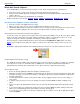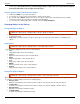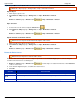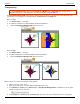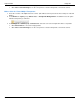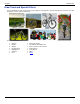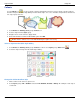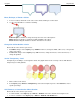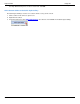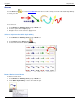Operation Manual
Help File PDF SnagIt 9.0
108
www.techsmith.com
Work with Vector Objects
Some SnagIt Editor tools create vector-based objects. Vector objects properties that are advantageous:
Float on the canvas so they can be moved, repositioned, aligned, grouped, and more.
Can be resized and their properties changed. For example, their overall height and width, outline width, and
outline or fill color.
Effects such as transparency and shadows can be applied.
SnagIt’s vector-based tools include: Callouts, Arrows, Stamps, Freehand Pen, Highlight, Line, Shapes.
Also Create Vector Objects in These Three Ways
Paste the contents of the Clipboard on the canvas.
Make a selection on the canvas, copy to the Clipboard, then paste back on the canvas.
Thumbnails dragged from the Tray to the canvas become vector objects. If there are already vector objects in the
capture or image file dragged to the canvas, then each object remains a separate vector object.
Save Captures or Files that Contain Vector Objects
You do not need to save captures in the Tray that have vector objects when Editor is closed. All vector objects remain
in place and can be changed, moved, sized, and deleted when the capture is opened again. However, to use the
captures as image files outside of the Editor environment, you must save the captures.
The Tray may also contain media files that have been opened via the SnagIt Button > Open option or from the
Library. If you modify these files with vector objects, you must save or discard the changes before you can close
Editor.
Modified files appear with a starburst on the thumbnail. Once the changes are saved, the starburst is removed.
SnagIt Capture File Format (.snag)
The .SNAG file format is an Editor-only format that retains vector-based objects. If captures or image files containing
vector objects are saved as a format other than a .SNAG file, the vector objects will be flattened and made a
permanent part of the image. Once flattened, the vector objects cannot be separated from the image.
Vector Objects Tips
Resize an object by pulling the white dots (handles) around the object.
Right-click an object and select Flatten to permanently make an object part of the background of the image. After
you flatten an object, you cannot select and move or modify the object. The only way to unflatten an object is by
using the Undo button.
You must flatten all vector objects and select the entire canvas to apply perspective & shear, resize image, or
rotate effects.
To draw a new vector object on top of an existing vector object, hold the <ALT> key while creating the new
object.
New vector objects are always placed “in front”. So, you can move the newest object over a previously created
object.
To use the flood fill or eraser behind an existing vector object, hold the <ALT> key while clicking to draw. This
allows you to start drawing under the object and not select the existing object.
To use the eraser or flood fill on a vector object, flatten the object. To flatten a vector object, right-click an object
and select Flatten.