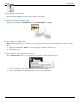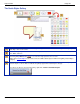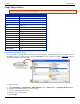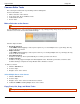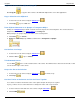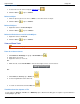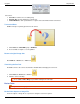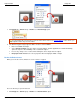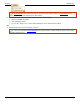Operation Manual
Help File PDF SnagIt 9.0
106
www.techsmith.com
1. Click Image tab > Canvas group > Resize tool > Resize Image option
.
You must flatten all vector-based to resize the entire canvas. If there are vector objects on the canvas, you
are prompted to flatten objects and continue.
2. The Resize Image task page appears. Make selections and click Close.
Enter a new width and height.
Select Smooth Scaling to give the capture or image edges a “smooth” appearance. The Smooth Scaling
option also improves the readability of the scaled down capture.
If necessary, change color of canvas when making the canvas larger than the capture.
Keep aspect ratio maintains the correct proportion when changing the width or height.
Resize the Entire Canvas
When you resize the canvas, whatever is on the canvas is cropped.
There are two ways to perform this task.
1. Click Image tab > Canvas group > Resize tool > Resize Canvas option