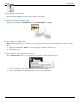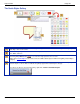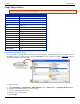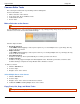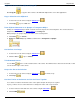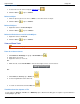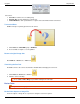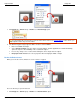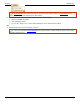Operation Manual
Help File PDF SnagIt 9.0
104
www.techsmith.com
Delete a Selection
1. Select an area of the canvas using the Selection tool .
2. Click the Cut tool or press <Delete>.
Delete an Object
1. Click an object to give it focus. Press <Shift> to select more than one object.
2. Click the Cut tool or press <Delete>.
Delete all Objects
1. Right-click canvas > Select all objects.
2. Click the Cut tool or press <Delete>.
Delete the Entire Canvas and all of the Objects
1. Right-click canvas > Select all.
2. Click the Cut tool or press <Delete>.
View and Zoom Tasks
View tab > Zoom group.
Zoom In or Out on Canvas
1. Click Draw tab > Drawing tools group > Zoom In/Out tool .
2. Click canvas to zoom in.
3. Right-click canvas to zoom out.
-Or-
1. While in a tab, use the Zoom Slider to in the bottom, right corner to zoom in and out.
-Or-
1. Click View tab > Zoom group > Zoom tool .
2. Select a magnification level from the list.
3. To return to normal view, click the 100% icon .
View More than One Capture or File
Use the options in View tab > Zoom tools > Window group to switch from viewing just one capture or open media file to
viewing multiple open files.