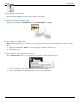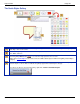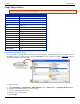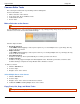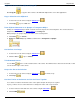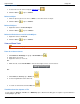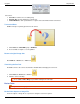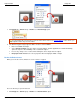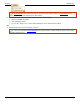Operation Manual
SnagIt 9.0 Help File PDF
www.techsmith.com
103
Copy Entire Canvas to the Clipboard (Copy All)
Click Copy All to copy the entire canvas to the Windows clipboard for use in other applications.
Copy a Selection to the Clipboard
1. Select an area of the canvas using the Selection tool .
2. Click Copy or press <Ctrl + C>.
Paste Clipboard Contents as an Opaque or Transparent Object
Pasting as a transparent object allows a certain color in the object to become transparent. The color that becomes
transparent is determined by the Canvas Color on the Image tab.
When pasting as an opaque object, none of the colors are transparent.
3. Click Paste or <Ctrl+P>.
4. Draw tab > Clipboard group > Paste tool down arrow > Transparent or Opaque.
Cut Out Part of an Image
1. Select an area of the canvas using the Selection tool .
2. Click the Cut tool or press <Delete>.
Trim Unwanted Canvas
Use the Trim tool to cut the outside borders of the canvas. The trimmed area is based on the amount of solid
color around the edges of the canvas.
Crop to the Size of the Selection
1. Select an area of the canvas using the Selection tool you want to keep.
2. Click Crop .
Cut Out a Portion of the Canvas and Join the Pieces Together
Use to delete a vertical or horizontal section of the capture and join the two pieces together.
To join, you must select a section that reaches entirely from side to side or top to bottom.
1. Select a vertical or horizontal area of the canvas using the Selection tool .
2. Click Cut Out .