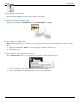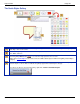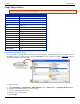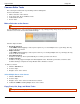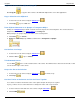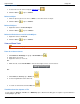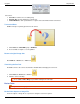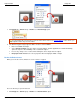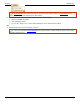Operation Manual
Help File PDF SnagIt 9.0
102
www.techsmith.com
Common Editor Tasks
This section gives instructions for performing common editing tasks.
For more information, see:
Make a Selection on the Canvas
Copy, Paste, Cut, Crop, and Delete Tasks
View and Zoom Tasks
Resize Tasks
Make a Selection on the Canvas
Draw tab > Drawing Tools group.
Use the Selection tool to select a portion of the image for copy, cutting, pasting, image effects, etc. Also use the
Selection tool to movie selected areas within an image.
Selection shapes include:
Rectangle Selection
Hold <SHIFT> while dragging to create a perfect square. If you select multiple areas of your image, this only
works for the first selection.
Ellipse Selection
Hold <SHIFT> while dragging to create a perfect circle. If you selecting multiple areas of your image, this only
works for the first selection.
Free Hand Selection
Creates a closed loop. The loop automatically closes when you release the mouse.
Polygon Selection
Creates a closed, polygonal shaped area with straight line sides. Each time you left-click, a new line starts.
Continue clicking to complete the shape. Double-click to finish the selection.
To make a selection:
1. Click the Selection tool.
2. Select a shape.
3. Drag the cursor on the canvas.
Select Multiple Areas of the Canvas
1. Click the Selection tool.
2. Select a shape.
3. Drag the cursor on the canvas to make the first selection.
4. Hold down <SHIFT> and drag multiple areas on the canvas.
Copy, Paste, Cut, Crop, and Delete Tasks
Image tab > Canvas group.