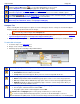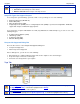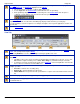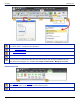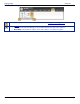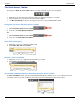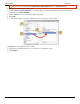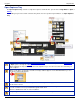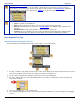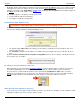Operation Manual
SnagIt 9.0 Help File PDF
www.techsmith.com
97
How Long do Captures Remain in the Tray?
By default, captures and media files remain in the Tray until you accrue 25 captures. Then, as you continue to gather
new captures, the older ones begin to drop out of view. However, these captures are not deleted. To view unsaved
captures or saved files, click SnagIt Editor > Search Pane > Tags tab > Recent captures. The media files appear in
the Library as you move through the search results.
The following captures or media files never drop out of view:
Saved media files with unsaved changes.
The capture or media file currently active.
Customize the Open Captures Tray
SnagIt Button > Editor Options button > Advanced button > Advanced Settings screen.
The number of captures and media files stored in the Tray and the duration of how long they remain in the Tray is
based on the following setting in the Advanced Settings screen.
The default setting is More often. This setting stores 25 capture or media files before they begin to drop out of
view after about one hour.
The Less Often setting stores 100 captures or media files before they begin to drop out of view after about one
week.
Enable the Remove all items from the Tray when closing Editor option to remove captures or media files from the
Tray each time you close Editor,
Do I Need to Save the Captures in the Tray?
When capturing, the Tray automatically stores the captures. Captures with annotations or edits do not need to be
saved when exiting Editor. Just close Editor and when you reopen, the captures will be just like you left them.
The Tray may also contain media files that have been opened via the SnagIt Button > Open option or from the
Library. If you modify these files, you must save or the discard the changes before you can close Editor. Modified
files appear with a starburst on the thumbnail. Once the changes are saved, the starburst is removed.
When Should I Save Captures In the Tray?
If you need to access the capture outside of Editor, you need to save the file. For example, to insert a graphic as a link
using Microsoft Word, you need to save the capture as a file.