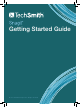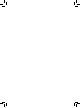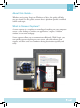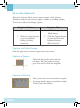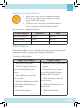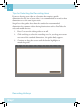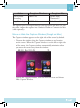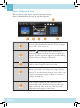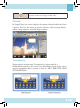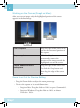Quick Start Guide
5
Action Snagit on Windows Snagit on Mac
Start or Pause
Recording
SHIFT+F9 Option-Shift-
Command-S
Stop Recording SHIFT+F10 Shift-Control-V
e capture opens in Snagit Editor for you to preview and share. To edit
the video, import the capture into Camtasia Studio or Camtasia for Mac
(sold separately).
Move or Hide the Capture Window (Snagit on Mac)
e Capture window appears on the right side of the screen by default.
To move the window, drag the Capture window to any location
on the screen. When the Capture window is on the left or right side
of the screen, the Capture window automatically minimizes when
you move the cursor away from the window.
˙ To hide the Capture window, click the menu bar icon and choose
Hide Capture Window.