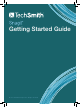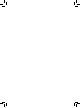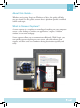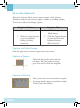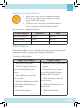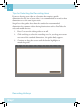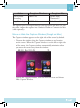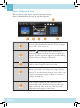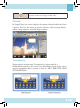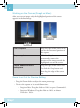Quick Start Guide
3
Capture a Scrolling Window
1. Move your cursor over the window to capture.
If Snagit can capture the scrolling area, arrows
appear within the window.
2. Click the arrow that points in the direction you
wish to scroll (vertical, horizontal, or both).
You can also use a keyboard shortcut:
Scroll Direction Windows Mac
Scroll horizontally Press H Press R
Scroll vertically Press V Press D
Scroll entire area Press B Press X
Video Capture
Video capture allows you to record the action on your screen along with
microphone audio or system audio (Snagit on Windows).
To initiate a video capture:
Snagit on Windows Snagit on Mac
1. Select the Video prole.
2. Click the Capture button or
press the default hotkey, Print
Screen.
3. Click and drag to select the
area to record.
4. Enable the Microphone Audio
or the System Audio button to
record audio.
5. Click the Rec button.
1. Click the Video Capture Mode
button.
2. Click the Capture button
or press the default keyboard
shortcut, Shift-Control-V.
3. Click and drag to select the
area to record.
4. Enable the Audio button to
record audio.
5. Click the Rec button.