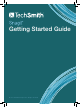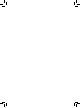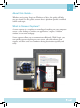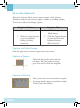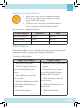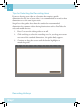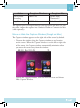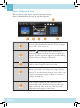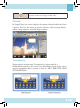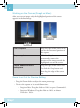Quick Start Guide
8
Working on the Canvas (Snagit on Mac):
After you save an image, only the highlighted portion of the canvas
appears in the nal image.
Trim a capture
Drag the edges of the canvas in to
cut out the unwanted portions of
the capture.
Crop a capture
Click the Crop button to
permanently remove the
portions of the image outside the
highlighted area on the canvas.
Create additional blank
workspace
Drag the edges of the canvas out.
Or, click the Crop button and
then drag the edge of the canvas
out.
Zoom In or Out for Precise Editing
Drag the Zoom slider to adjust the zoom percentage.
To view the capture at its actual dimensions:
Snagit on Mac: Drag the slider to 100% or press Command-0.
Snagit on Windows: Drag the slider to 100% or choose
View tab > 100%.